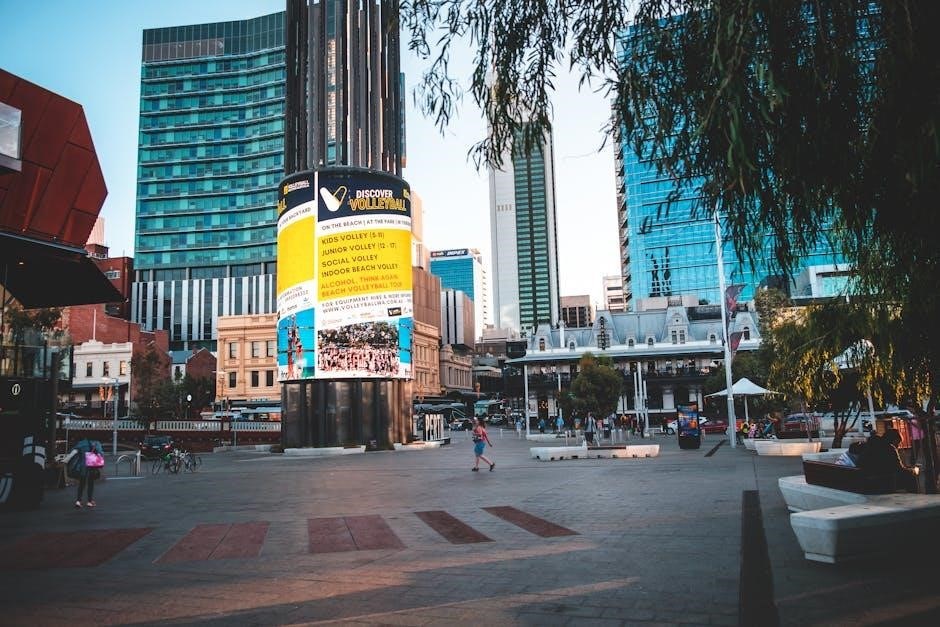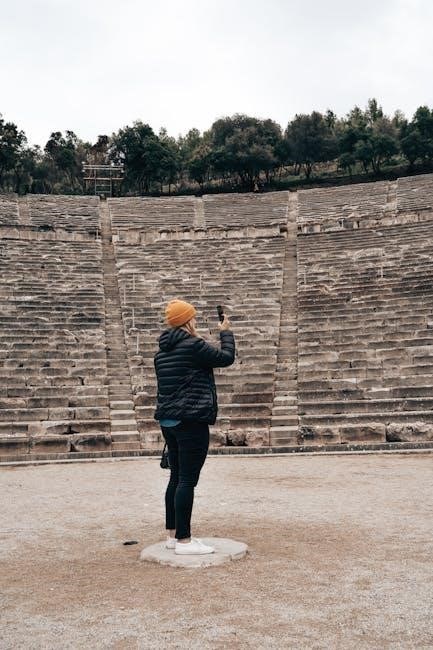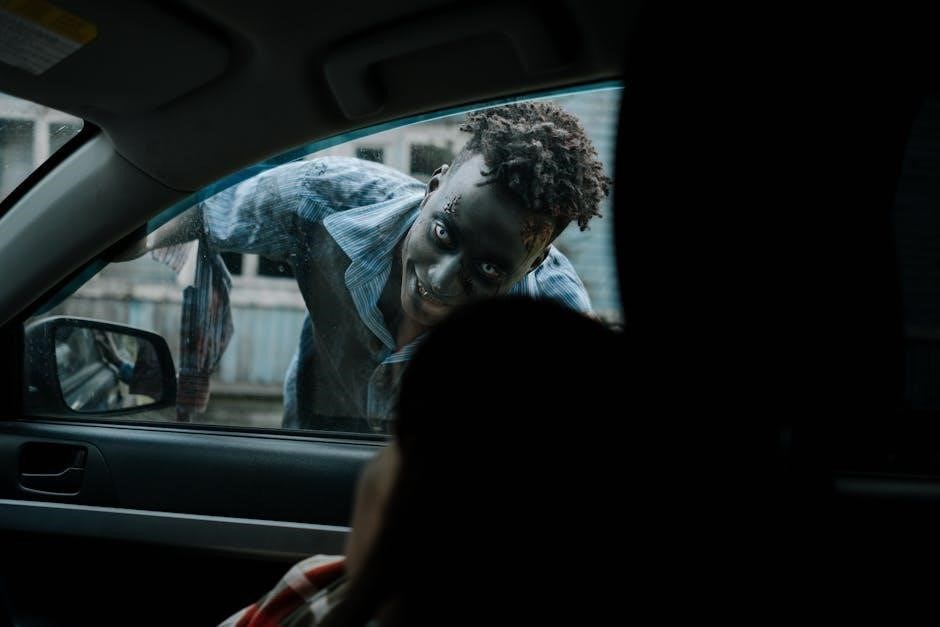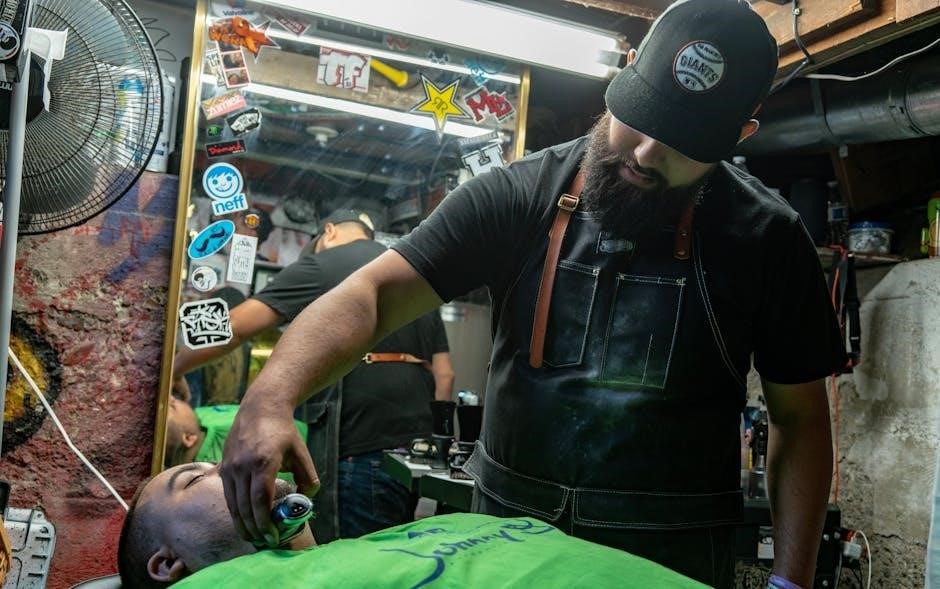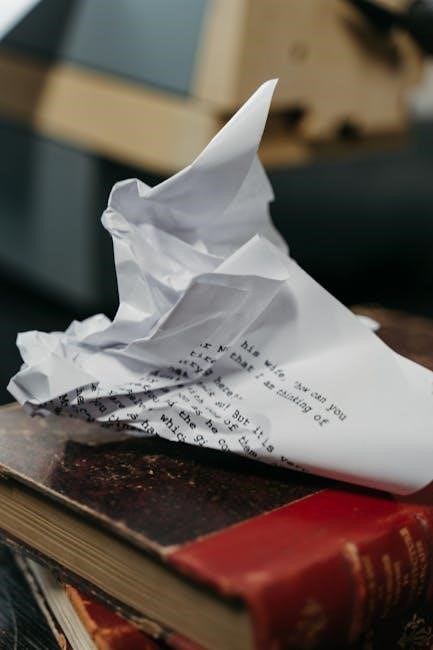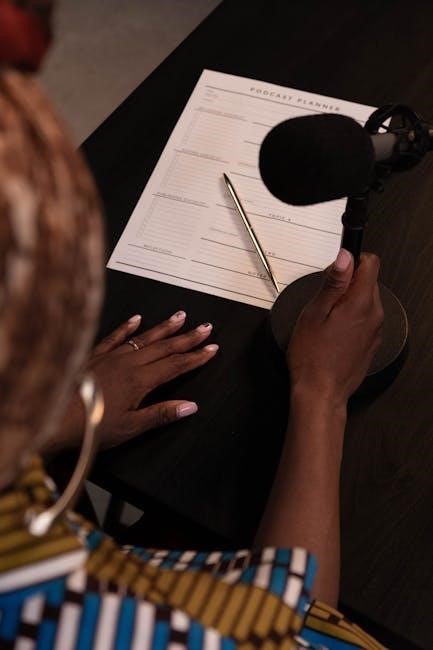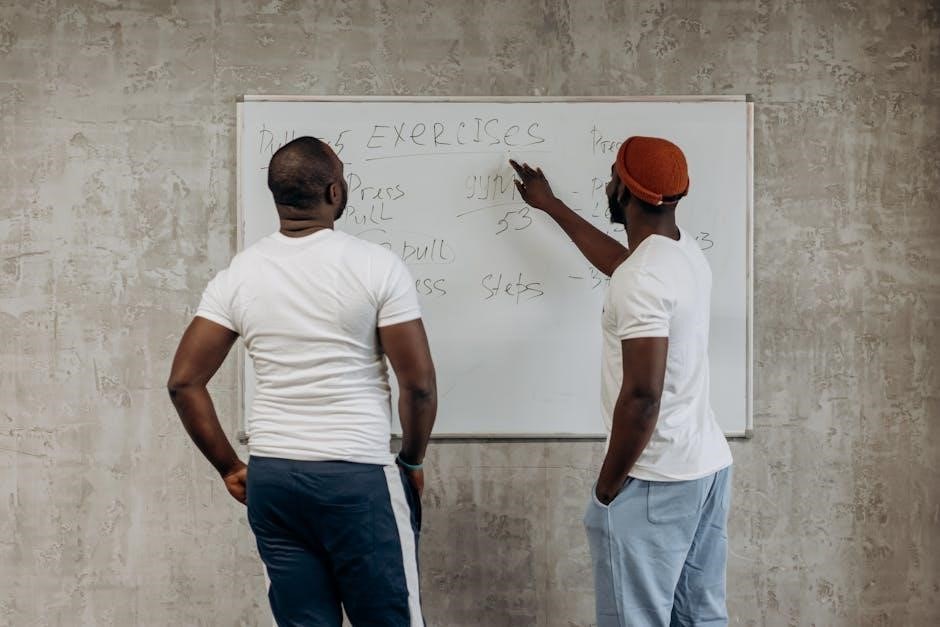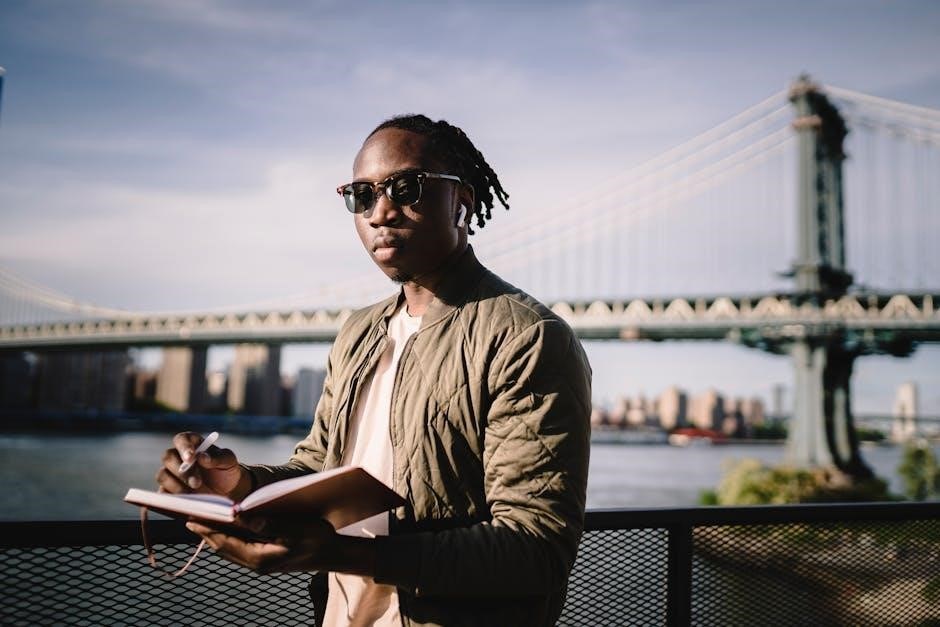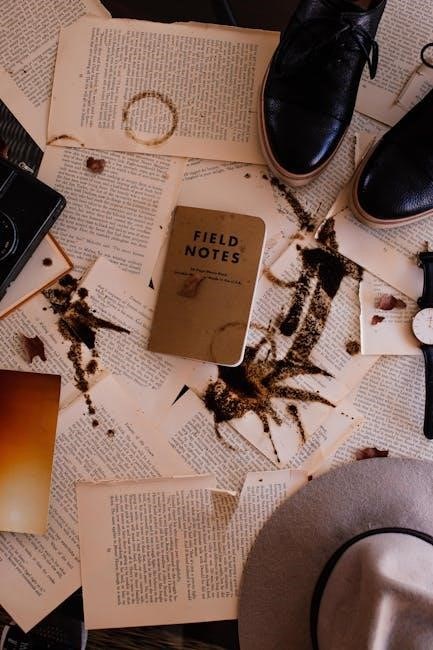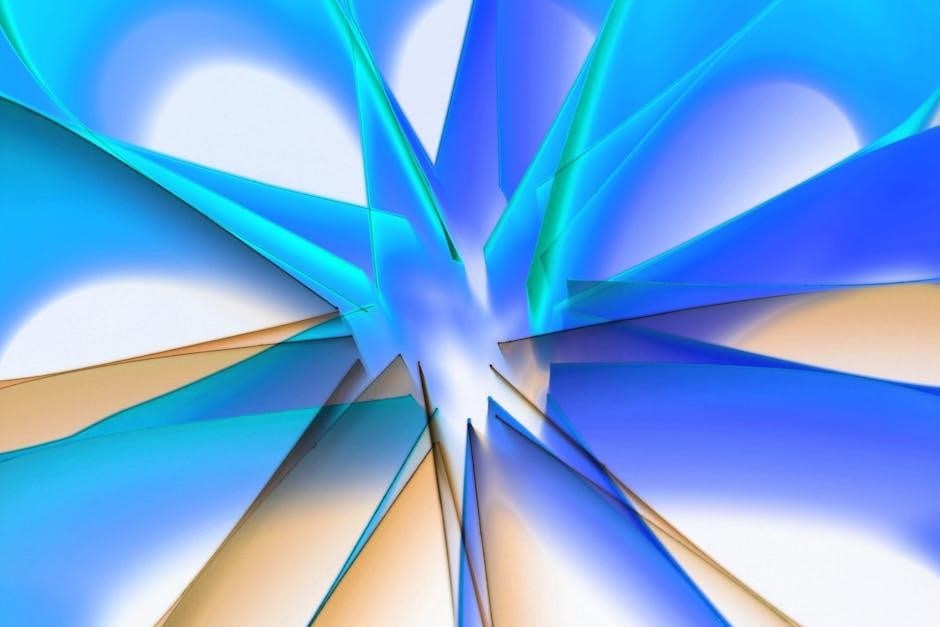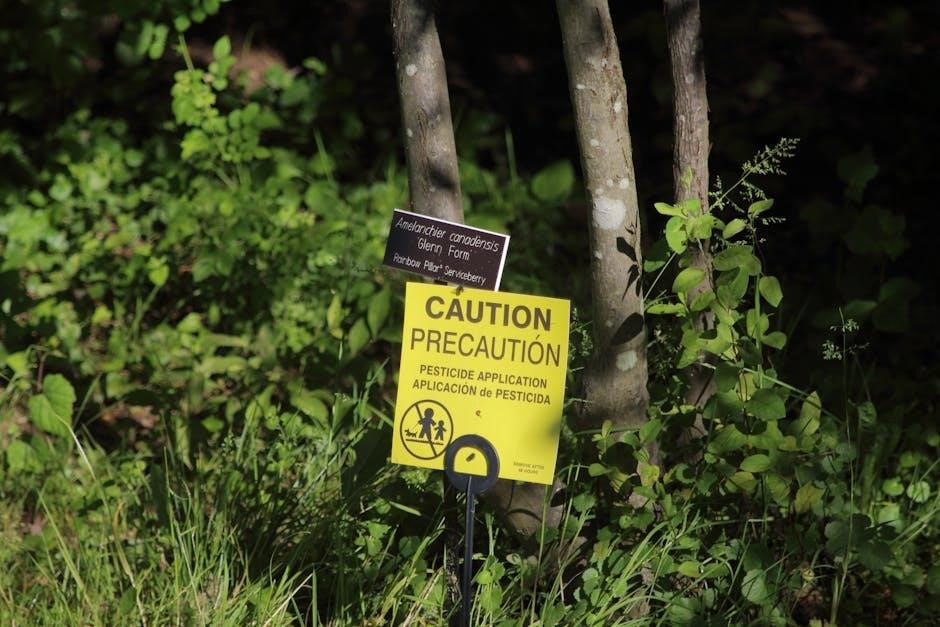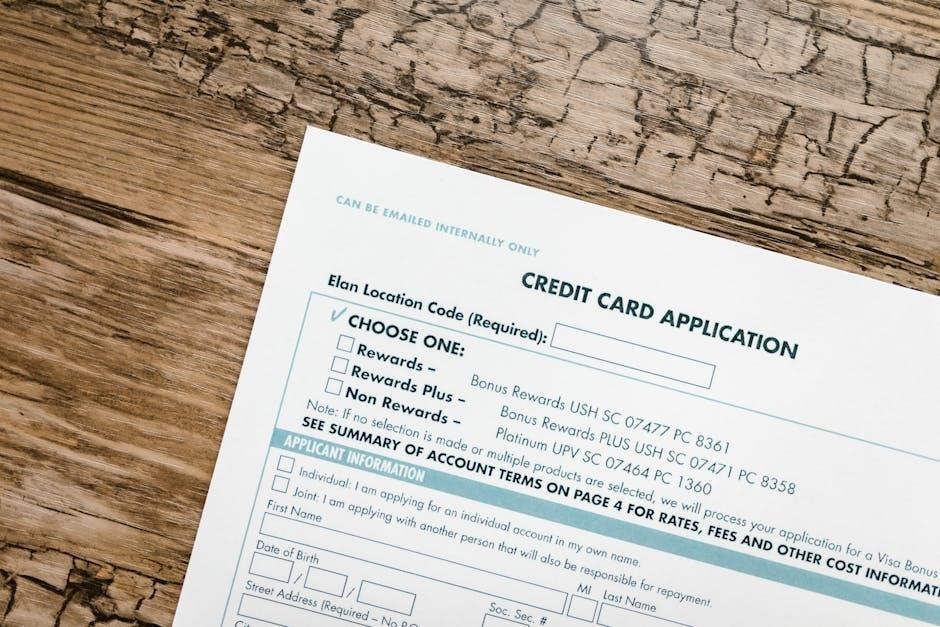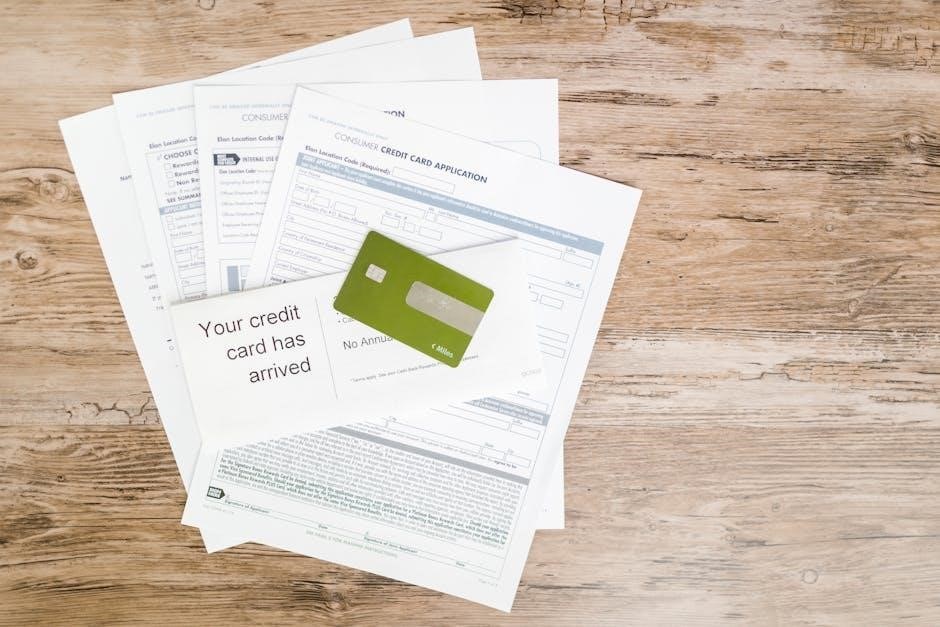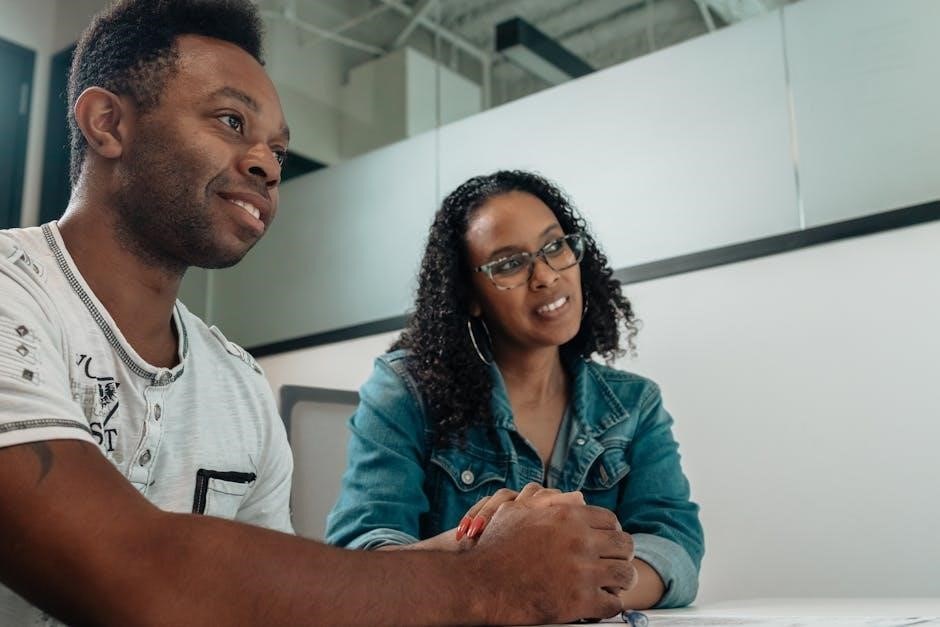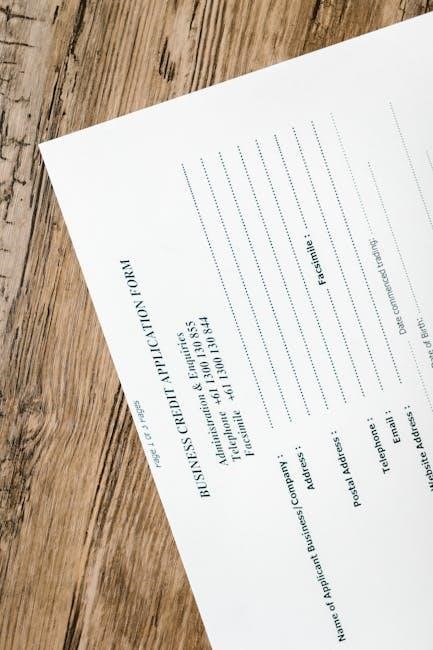Michel Foucault’s The History of Sexuality is a four-volume exploration examining the emergence of sexuality as a discursive object, challenging traditional narratives and offering new perspectives.
Overview of the Series
, The Use of Pleasure, and The Care of the Self—analyze historical shifts from ancient Greece to early Christianity, while the unfinished fourth volume was intended to address early Christian and medieval practices. Foucault’s work profoundly reshapes understanding of sexuality as a social and political construct.
Key Themes and Objectives
Foucault’s The History of Sexuality explores how sexuality is shaped by power, discourse, and social norms. A central theme is the repressive hypothesis, which Foucault critiques, arguing that Victorian-era silence on sex masked a proliferation of discourses. The series examines how sexuality became a focal point for power and knowledge, creating identities and normalizing behaviors; Foucault’s objective is to deconstruct traditional views of sexuality as a natural or repressed force, instead presenting it as a socially constructed phenomenon. By analyzing historical discourses, he reveals how sexuality has been used to control and regulate individuals, offering a radical reinterpretation of its role in Western societies.
Historical Context and Relevance
Foucault’s The History of Sexuality emerges from a late 20th-century intellectual landscape, challenging traditional narratives about sexuality. He situates his analysis within the broader historical shift from premodern to modern Western societies, examining how sexuality became a central concern for power and knowledge. By tracing discourses from antiquity to modernity, Foucault reveals how sexual practices and identities have been shaped by cultural, political, and social forces. His work remains highly relevant today, offering critical insights into contemporary debates about gender, identity, and power. The series not only redefined sexual history but also influenced feminist, queer, and postcolonial theories, making it a foundational text in understanding the social construction of sexuality.
challenges the repressive hypothesis, exploring how sexuality became a focal point of power and knowledge in Western societies through discourse and control mechanisms.
We “Other Victorians”
Foucault’s “We Other Victorians” critiques the notion of Victorian sexual repression, arguing that this era marked the emergence of sexuality as a discourse. He contends that the Victorians were not uniquely repressive but rather laid the groundwork for modern sexual discourse. By examining the historical construction of sexuality, Foucault challenges the idea of a linear progression from repression to liberation. Instead, he highlights how power operates through discourse, creating categories like “normal” and “deviant.” This chapter establishes Foucault’s central thesis: sexuality is not a natural phenomenon but a product of historical and cultural forces. His analysis bridges the Victorian past and modern sensibilities, revealing continuity in how sexuality is managed and understood.
The Repressive Hypothesis
Foucault’s “The Repressive Hypothesis” challenges the common belief that sexuality was repressed in the Victorian era and later liberated. He argues that this narrative oversimplifies the complex dynamics of power and sexuality. Instead of repression, Foucault posits that the 19th century saw an “incitement to discourse,” where sexuality became a central topic in medicine, law, and religion. This proliferation of discourse did not free sexuality but created new mechanisms of control, categorizing individuals into “normal” and “perversion.” Foucault’s critique of the repressive hypothesis underscores how power operates through knowledge production, shaping sexual identities and practices in subtle yet profound ways. This chapter is foundational to his broader argument that sexuality is a social construct deeply intertwined with power relations.
Scientia Sexualis
Foucault introduces Scientia Sexualis as a distinctively Western approach to understanding sexuality, contrasting it with the ars erotica of Eastern traditions. While ars erotica focuses on the art of pleasure, Scientia Sexualis seeks to uncover the “truth” of sexuality through scientific inquiry. This discourse, emerging in the 19th century, positioned sexuality as an object of study, creating a vast apparatus of knowledge production. Foucault argues that this scientific pursuit of sexual truth did not liberate individuals but instead generated new forms of control. By categorizing behaviors and identities, Scientia Sexualis reinforced power dynamics, turning sexuality into a moral and medical issue. This chapter critiques how science and medicine became the primary authorities on sexual norms and practices, shaping modern understandings of desire and identity. Foucault’s analysis reveals the interplay of knowledge and power in shaping sexual discourse.

Volume 2: “The Use of Pleasure”
Volume 2 explores ancient Greek sexual practices, analyzing pleasure’s ethical and political dimensions. Foucault examines how sexuality was shaped by power, ethics, and cultural norms.
The Implantation of Perversions
Foucault examines how certain sexual behaviors were labeled as “perversions” in the 19th century, creating new categories of deviance. He argues that this process was not about repression but about constructing identities. By medicalizing sexuality, power dynamics shaped societal norms, defining what was acceptable and what was not. This “implantation” of perversions became a tool for social control, reinforcing moral standards. Foucault’s analysis reveals how these categories were historically constructed, challenging the notion of fixed sexual identities. This concept remains central to understanding the interplay between power, knowledge, and sexuality in modern discourse.
The Role of Power in Shaping Sexuality
Foucault argues that power is not merely repressive but productive, shaping sexuality through discourse and knowledge. He contends that sexual identities and desires are constructed by societal norms, institutions, and language. Power operates by creating categories and distinctions, defining what is acceptable and what is deviant. This process is evident in the medicalization of sexuality during the 19th century, where sexual behaviors were classified and regulated. Foucault highlights how power dynamics influence individuals’ self-perception and behavior, reinforcing social control. By examining these mechanisms, Foucault challenges traditional views of sexuality as a fixed or natural concept, instead revealing it as a product of historical and cultural forces.
Sexuality in Ancient Greek Culture
Foucault examines how ancient Greek culture approached sexuality, emphasizing practices of self-control and moderation rather than repression. He highlights the concept of aphrodisia, which referred to sexual acts without moral judgment, focusing instead on ethical conduct. Sexuality was not categorized as it is today but was integrated into broader ethical and social frameworks. Foucault contrasts this with later Christian ideologies, arguing that ancient Greeks viewed sexuality as a means to achieve virtue and self-mastery. This analysis challenges modern assumptions about historical sexual practices, revealing a nuanced and context-dependent understanding of sexuality in antiquity.
Volume 3: “The Care of the Self”
Volume 3 examines the evolution of sexual ethics, self-care in ancient Rome, and Christianity’s influence on practices, revealing shifts in sexual norms over time.
The Evolution of Sexual Ethics
In The Care of the Self, Foucault examines the transformation of sexual ethics from ancient Greece to Christianity. He highlights how sexual practices shifted from being governed by external social norms to internalized moral codes. The Greeks emphasized moderation and balance, while Christianity introduced guilt and sin as central themes. Foucault argues that this evolution reflects broader changes in how individuals relate to themselves and their desires. By analyzing texts like the works of Saint Augustine, Foucault reveals how sexuality became a site of moral struggle, shaping Western notions of identity and ethics. This volume underscores the historical construction of sexual morality, offering insights into the interplay of power, knowledge, and selfhood.
Sexuality and the Self in Ancient Rome
Foucault’s analysis of Ancient Rome in The Care of the Self reveals how sexuality was intertwined with power and selfhood. Roman elites viewed sexual moderation as a virtue, reflecting their social status and moral integrity. Unlike the Greeks, who emphasized balance, Romans linked sexual practices to ethical self-governance. Foucault argues that this period saw a shift toward internalizing sexual morality, with individuals scrutinizing their desires as part of a broader ethical framework. This analysis highlights how sexuality became a tool for asserting social hierarchy and personal virtue, illustrating Foucault’s broader thesis on the historical construction of sexual norms and their relationship to power dynamics.
Christianity and the Transformation of Sexual Practices
Foucault examines how Christianity reshaped sexual practices by introducing a new moral framework centered on sin and redemption. He argues that Christianity transformed sexuality into a spiritual matter, emphasizing confession and self-examination. The Church institutionalized sexual norms, creating a system where desires were tightly regulated and guilt became a central experience. Foucault highlights how this shift moved sexuality from a private ethical concern to a public religious one, with the Church acting as the primary authority. This transformation not only redefined sexual practices but also deepened the connection between sexuality and power, as religious institutions gained significant influence over personal behavior and moral judgment.

Foucault’s Philosophical Framework
Foucault’s work explores the interplay between power and knowledge, arguing that discourse shapes reality. His framework emphasizes the historical construction of sexuality and subjectivity through power dynamics.
Power and Knowledge Dynamics
In The History of Sexuality, Foucault examines how power and knowledge are deeply intertwined, shaping societal norms and individual identities. He argues that discourse is not merely descriptive but a tool of control, with those in power defining what is acceptable or deviant. Foucault introduces the concept of bio-power, where institutions regulate life through mechanisms like surveillance and normalization. This dynamic is central to his critique of traditional sexual histories, challenging the notion that sexuality is a fixed biological trait. Instead, he posits that it is a construct shaped by historical and cultural forces, emphasizing the role of power in defining and controlling sexual behavior. This framework challenges conventional narratives and offers a provocative understanding of how sexuality is governed and understood.
Bio-Power and Its Implications
Foucault’s concept of bio-power refers to the ways in which power operates through the regulation and control of life, particularly in the context of sexuality. He argues that modern societies exert control not through direct coercion but through subtle mechanisms like discourse, norms, and institutions. Bio-power shapes how individuals understand and regulate their own bodies and desires, internalizing societal norms. This concept challenges traditional views of power as oppressive, instead revealing it as productive, creating subjects who self-govern according to established norms. Foucault contends that bio-power transforms sexuality into a site of moral and political intervention, influencing how individuals and societies define normalcy and deviance. This framework underscores the profound implications of power dynamics in shaping human sexuality and identity.
The Concept of “Devices” in Sexual History
Foucault introduces the concept of “devices” to describe the networks of power, knowledge, and practices that shape human sexuality. These devices are not physical tools but rather complex systems of discourse, institutions, and regulations that define and regulate sexual behavior. They operate to produce and normalize certain forms of sexuality while marginalizing others. Foucault argues that these devices are integral to the exercise of power, creating categories like “normal” and “deviant” to control individuals. By analyzing these devices, Foucault reveals how sexuality is constructed historically and politically, rather than being a natural or fixed aspect of human life. This concept underscores the interplay between power, knowledge, and sexual identity.
Critique of Traditional Sexual Histories
Foucault challenges the repressive hypothesis, arguing that traditional sexual histories oversimplify the relationship between power and sexuality, often framing liberation as a linear progression.
Challenging the Repressive Hypothesis
Foucault critiques the repressive hypothesis, which posits that sexuality was suppressed in the Victorian era and later liberated. He argues that this narrative oversimplifies historical dynamics, suggesting instead that discourse on sexuality expanded during this period. Rather than repression, Foucault highlights the proliferation of sexual discourses, particularly through medical and scientific frameworks, which constructed sexuality as a social and political phenomenon. This shift in understanding challenges traditional views of sexual liberation, emphasizing the role of power in shaping sexual norms and identities. By examining these dynamics, Foucault reshapes how we interpret the history of sexuality, moving beyond simplistic notions of repression and liberation.
Revisiting the Notion of Sexual Liberation
Foucault challenges the notion of sexual liberation as a simple release from repression, arguing instead that it is intertwined with power dynamics. He contends that the idea of liberation is not a straightforward progression but is shaped by discursive practices that create new forms of control. Foucault critiques the assumption that sexual liberation equates to freedom, highlighting how it often leads to the creation of new norms and categories that regulate behavior. This perspective underscores the complexity of sexual liberation, revealing it as a process deeply embedded in power structures rather than a mere escape from repression. Foucault’s critique invites a reevaluation of how liberation is conceptualized in historical and contemporary contexts.
Sexuality as a Social Construct
Foucault argues that sexuality is not an inherent or universal aspect of human nature but rather a social construct shaped by power, discourse, and cultural norms. He contests the idea of sexuality as a fixed biological or psychological entity, instead emphasizing its historical and contextual nature. Through his analysis, Foucault reveals how sexual categories and identities are produced and reinforced by societal structures, institutions, and systems of knowledge. This perspective challenges essentialist views, highlighting the fluidity and variability of sexual meanings across different cultures and historical periods. By situating sexuality within the realm of social and political power, Foucault underscores its dynamic and constructed character, inviting a critical examination of how it is understood and experienced.
Reception and Impact of the Series
Foucault’s The History of Sexuality has profoundly influenced academic and cultural discourse, reshaping how sexuality is understood as a social and historical construct, sparking debates and inspiring new theoretical approaches.
Academic and Cultural Influence
Michel Foucault’s The History of Sexuality has profoundly shaped academic and cultural discourse, influencing fields like queer theory, feminist studies, and cultural studies. Its critique of traditional sexual histories has inspired scholars to rethink power, identity, and discourse. Foucault’s analysis of sexuality as a social construct has reshaped historical and sociological understandings, while his concept of bio-power has become central to contemporary philosophy. The series has also sparked debates about sexual liberation and repression, challenging dominant narratives. Its interdisciplinary approach has made it a cornerstone in gender studies, inspiring thinkers like Judith Butler. Beyond academia, Foucault’s ideas have influenced cultural movements, offering new perspectives on identity and power, ensuring his work remains a vital reference in modern intellectual life.
Criticisms and Controversies
Foucault’s The History of Sexuality has sparked significant debates, with critics arguing that its theoretical framework lacks precision. Some historians critique Foucault’s approach for being too broad, claiming it overlooks specific historical contexts. Additionally, his rejection of liberation narratives has been controversial, with some accusing him of dismissing the political potential of sexual liberation movements. The series has also faced criticism for its limited engagement with non-Western perspectives, raising questions about its universal applicability. Despite these criticisms, Foucault’s work remains a foundational text in critical theory, continually challenging scholars to rethink power, sexuality, and identity in new and provocative ways.
Legacy in Contemporary Thought

Foucault’s The History of Sexuality has profoundly influenced contemporary thought, reshaping how scholars approach gender, sexuality, and power dynamics. Its concept of sexuality as a social construct has become foundational in queer theory, inspiring thinkers like Judith Butler. The series’ emphasis on power-knowledge relations continues to inform fields such as sociology, cultural studies, and feminist theory. Foucault’s critique of the repressive hypothesis has also sparked ongoing debates about sexual liberation and identity. Beyond academia, his ideas have influenced activism and public discourse on sexual rights, making The History of Sexuality an enduring and transformative work in modern intellectual history.

Unfinished Fourth Volume
Foucault’s fourth volume remained unfinished at his death in 1984, but posthumous publications offer insights into his planned exploration of Christianity and desire.
Planned Scope and Objectives
The fourth volume of Foucault’s The History of Sexuality was intended to explore the relationship between sexuality and Christianity. Foucault planned to analyze how Christian morality shaped sexual practices and perceptions, extending his analysis from ancient cultures to early Christian societies. This volume would have complemented the earlier works by examining the ethical and religious frameworks that influenced sexual norms. Foucault aimed to reveal how Christianity’s emphasis on self-control and moral purity transformed sexual behaviors and identities. While the volume remained unfinished at his death, posthumous publications and notes provide valuable insights into his intended critique of religious and ethical systems governing sexuality.
Posthumous Publications and Insights
After Foucault’s death, unpublished notes and drafts for the fourth volume were released, offering glimpses into his unfinished work. These materials revealed his intent to explore sexuality’s evolution within early Christian communities and their moral frameworks. The posthumous publications highlight Foucault’s analysis of how Christianity reshaped sexual practices, emphasizing self-control and ethical conduct. While incomplete, these insights extend his critique of power and sexuality, bridging ancient and modern contexts. They demonstrate Foucault’s continued focus on how societal norms and religious doctrines construct sexual identities and behaviors, providing a deeper understanding of his philosophical project and its unfulfilled potential.
Potential Contributions to Sexual Theory
Foucault’s unfinished fourth volume offers new perspectives on sexual theory by exploring early Christian sexuality and its moral frameworks. His analysis of religious doctrine and self-control practices provides insights into how sexuality is shaped by power and ethics. These posthumous insights bridge ancient and modern contexts, challenging existing theories on sexual identity and behavior. Foucault’s work continues to influence contemporary sexual theory by emphasizing the historical construction of sexuality and its relation to societal norms. His unfinished contributions remain a valuable resource for scholars, offering a deeper understanding of how power dynamics and moral systems intersect with sexual practices across different eras.
Foucault’s The History of Sexuality remains a foundational critique of traditional sexual histories, offering profound insights into power, identity, and societal norms. Its influence continues to shape contemporary thought and future sexual studies.

Summarizing Key Insights
Foucault’s The History of Sexuality redefined how sexuality is understood, emphasizing its construction through power dynamics and discourse. He challenged the repressive hypothesis, arguing that sexuality was not suppressed but shaped by societal norms and institutions. The series highlights how sexuality became a central focus of knowledge and control, particularly through bio-power. Foucault also explored the evolution of sexual ethics in ancient and Christian contexts, revealing shifts in moral frameworks; His work underscores the importance of analyzing historical and cultural contexts to understand sexuality. While the fourth volume remained unfinished, Foucault’s insights continue to influence contemporary debates on identity, power, and sexual theory.

The Enduring Relevance of Foucault’s Work
Michel Foucault’s The History of Sexuality remains a foundational text in contemporary thought, offering profound insights into power, identity, and sexuality. Its relevance endures as it challenges traditional narratives, encouraging critical examination of how societal norms shape sexual discourse. Foucault’s concepts, such as bio-power and the social construction of sexuality, continue to influence fields like gender studies, sociology, and cultural theory. His work also resonates in debates on privacy, consent, and digital identities, highlighting the ongoing impact of historical power dynamics. Despite being written decades ago, Foucault’s analysis remains a vital tool for understanding modern sexual politics and the complexities of human identity in an ever-evolving world.
Future Directions in Sexual Studies
Future directions in sexual studies, inspired by Foucault, may focus on exploring the intersection of sexuality with digital identities, globalization, and emerging technologies. Scholars could expand on Foucault’s concept of bio-power by examining how modern institutions, such as social media platforms, shape sexual norms and identities. Additionally, there is potential to delve deeper into non-Western sexual histories, addressing gaps in Foucault’s primarily Eurocentric analysis. By integrating interdisciplinary approaches, including queer theory and postcolonial studies, researchers can build on Foucault’s foundational work to create a more inclusive and global understanding of sexuality. This would ensure his ideas remain relevant in addressing contemporary sexual politics and cultural transformations.