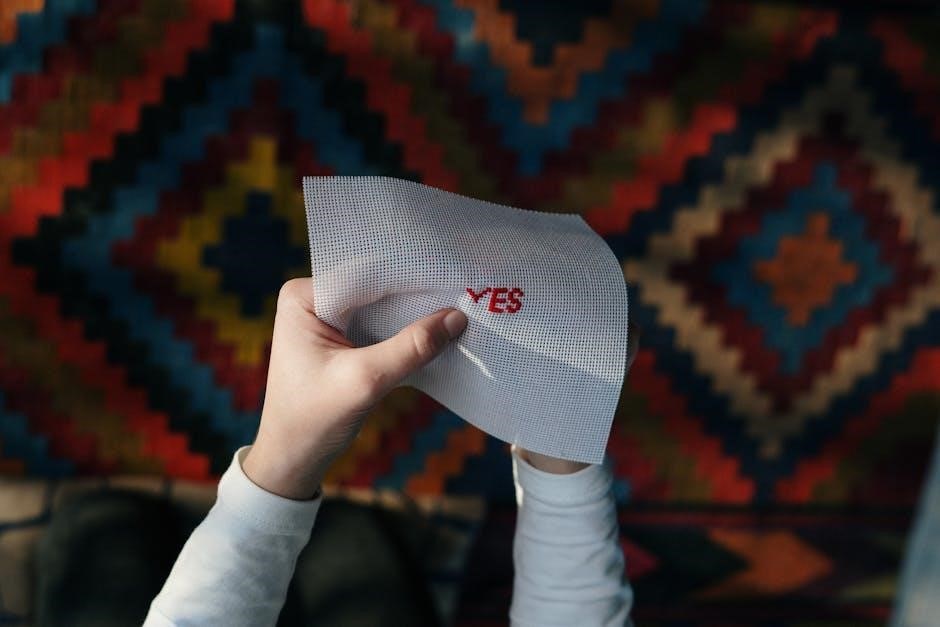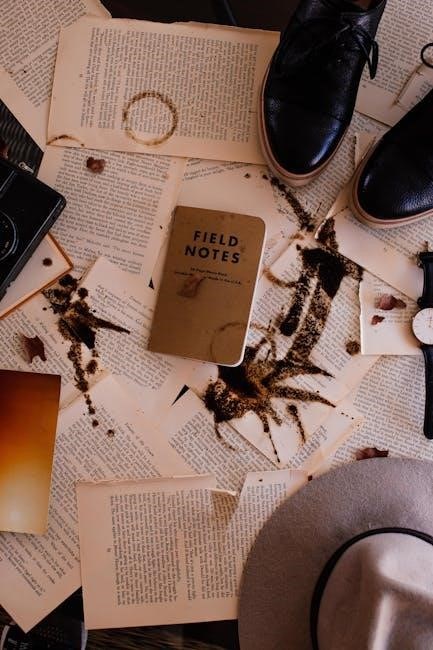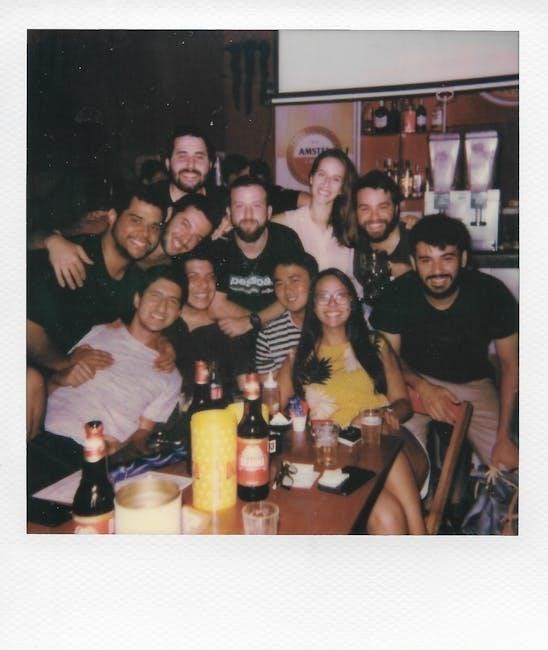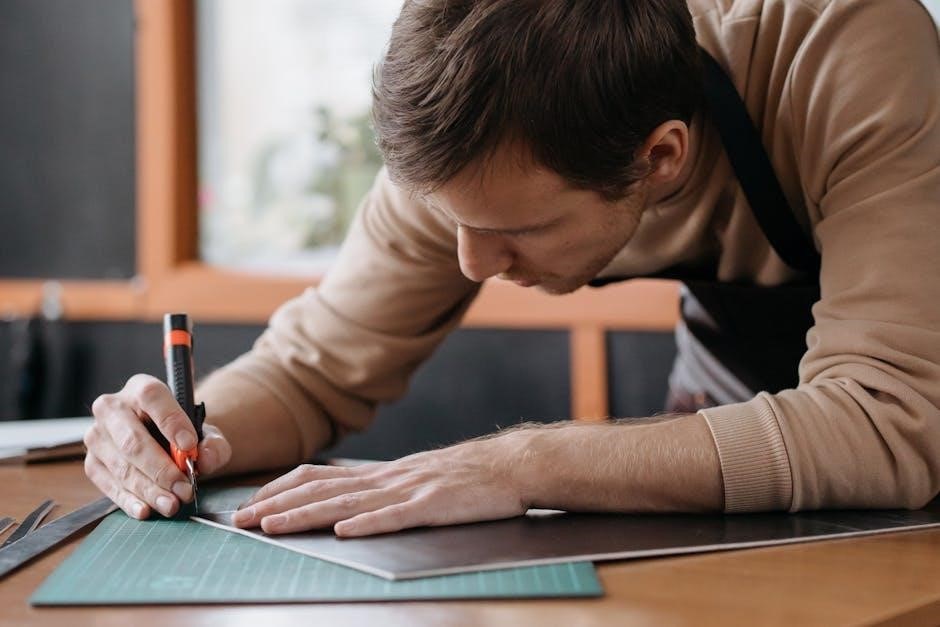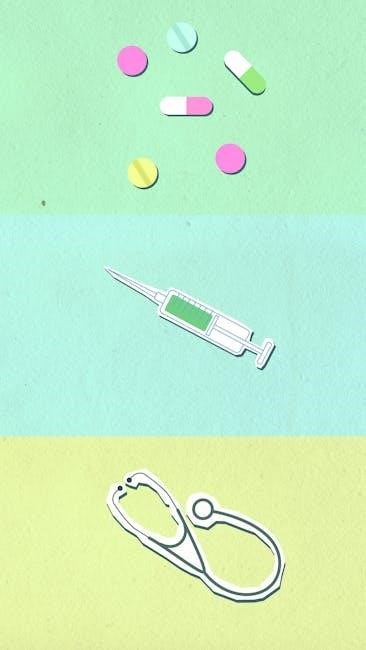Graco’s SnugRide SnugLock 35 DLX infant car seat prioritizes safety and ease of use, offering a secure ride for babies 4-35 lbs and up to 32 inches.
Overview of the Infant Car Seat
The Graco SnugRide SnugLock 35 DLX is designed for rear-facing infants, accommodating those weighing 4-35 lbs (1.8-16 kg) and measuring up to 32 inches (81 cm). It’s engineered for quick and secure installation, utilizing either a vehicle seat belt or the LATCH system – often achievable in under a minute.
This model features a base with a four-position recline, coupled with a clear level indicator, minimizing installation errors. The seat prioritizes infant comfort and safety, and the manual stresses the critical importance of thoroughly reading instructions before use to mitigate risks during sudden stops or crashes. Proper usage is paramount for optimal protection.

Key Features and Benefits
The Graco SnugRide SnugLock 35 DLX boasts several key advantages. Its SnugLock installation system ensures a secure fit with minimal effort, while the four-position recline and easy-to-read level indicator simplify proper installation.
Designed for infants 4-35 lbs and up to 32 inches, it offers a comfortable and safe ride. The manual highlights the benefit of transitioning to convertible car seats with higher rear-facing limits as the child grows. Prioritizing safety, the seat is built to reduce injury risk in collisions, emphasizing the need to follow all instructions diligently.

Installation Guide
Graco SnugRide SnugLock 35 DLX installation is straightforward, utilizing either the vehicle seat belt or the LATCH system for a secure base placement.
Vehicle Seat Belt Installation
Securely installing the Graco SnugRide SnugLock 35 DLX base with a vehicle seat belt requires careful attention. Thread the belt through the designated base path, ensuring it lies flat and isn’t twisted. Firmly press the base into the vehicle seat while tightening the belt; remove all slack by pulling the shoulder belt.
Lock the seat belt – consult your vehicle’s manual for specific locking instructions, as methods vary. Verify a tight fit; the base shouldn’t move more than one inch side-to-side or front-to-back when tested at the belt path. Always double-check the installation before each use to guarantee a safe and stable setup for your little one.
LATCH System Installation
Utilizing the LATCH (Lower Anchors and Tethers for Children) system for the Graco SnugRide SnugLock 35 DLX base offers a convenient installation method. Attach the base’s lower connectors to the vehicle’s lower anchors, ensuring a secure click. Tighten the LATCH strap to eliminate any slack, achieving a firm and stable fit.
Confirm the base doesn’t exceed the allowable movement – less than one inch side-to-side or front-to-back. Remember to consult your vehicle’s manual for LATCH weight limits. Regularly check the connection to ensure it remains tight and secure before each journey, prioritizing your child’s safety.
Recline Adjustment and Level Indicator
The Graco SnugRide SnugLock 35 DLX base features a four-position recline, allowing customization for optimal infant positioning. Adjust the recline angle before installation, ensuring the indicator displays within the designated safe zone.
This easy-to-read level indicator eliminates installation guesswork, guaranteeing the correct recline for your baby’s age and weight. Proper recline is crucial, especially for newborns, to maintain a safe breathing angle. Regularly verify the indicator after installation and during adjustments to confirm continued correct positioning.

Safety Features
The Graco SnugRide SnugLock 35 DLX boasts side-impact protection and a five-point harness system, ensuring maximum security and proper infant positioning during travel.
Side Impact Protection
The Graco SnugRide SnugLock 35 DLX is engineered with robust side-impact protection, a critical safety feature designed to shield your infant during a collision. This protection extends to the head, neck, and torso, areas particularly vulnerable in side-impact events. The car seat’s shell is constructed with energy-absorbing foam, effectively distributing crash forces away from your baby;
Furthermore, the adjustable headrest provides customized protection as your child grows. Graco prioritizes comprehensive safety, and this feature demonstrates a commitment to minimizing risk in various crash scenarios, offering parents peace of mind on every journey.
Five-Point Harness System
The Graco SnugRide SnugLock 35 DLX features a five-point harness system, considered a gold standard in child restraint safety. This system securely distributes crash forces across your baby’s shoulders, hips, and crotch, minimizing movement during a sudden stop or collision. The harness is easily adjustable, ensuring a snug and comfortable fit as your infant grows.
Proper harness adjustment is crucial; straps should be snug enough that you cannot pinch any excess webbing at the shoulder. Graco emphasizes the importance of correctly using this system to maximize protection and keep your little one safe on every ride.
Infant Fit and Proper Positioning
Graco SnugRide SnugLock 35 DLX requires correct infant positioning for optimal safety. Ensure the baby’s back is firmly against the seat and the harness straps are at or below shoulder level. The harness should be snug, preventing any slack that could allow forward movement in a crash;
Graco advises that preterm or low birth weight infants may need special consideration regarding recline angle to avoid breathing issues. Always consult your pediatrician for guidance on proper positioning for these infants, ensuring their airway remains open and unobstructed during travel.

Understanding the Manual
Graco’s manual is crucial for safe SnugRide SnugLock 35 DLX use; read it fully before installation or use to prevent serious injury.
Importance of Reading the Manual
Graco emphatically stresses that the SnugRide SnugLock 35 DLX infant car seat must not be installed or used until the accompanying manual is thoroughly read and fully understood. This isn’t merely a suggestion, but a critical safety requirement. Failure to adhere to these instructions dramatically increases the risk of severe injury or even death during a sudden stop or collision.
The manual details proper installation techniques, weight and height restrictions, and crucial safety warnings. Keeping these instructions readily available for future reference is also highly recommended, as needs may arise to review specific details over time. Prioritize your child’s safety by investing the time to learn how to correctly utilize this restraint system.
Decoding Safety Warnings
The Graco SnugRide SnugLock 35 DLX manual contains vital safety warnings that demand careful attention. These aren’t simply legal disclaimers; they are crucial guidelines designed to protect your child. Pay close attention to statements regarding proper installation – incorrect installation significantly compromises safety.
Understand warnings about rear-facing limits (4-35 lbs) and height restrictions (up to 32 inches). Special consideration is given to preterm or low birth weight infants, who may require physician evaluation for proper positioning. Heed all cautions regarding modifications or use of non-Graco parts, as these can void safety standards and potentially cause harm.
Component Identification
Familiarizing yourself with the Graco SnugRide SnugLock 35 DLX components is essential for correct usage. The manual details the car seat base, including the LATCH connectors and seat belt path. It identifies the carrier shell, highlighting the five-point harness system and adjustable headrest.
Pay attention to the recline adjustment mechanism and the easy-to-read level indicator, crucial for proper installation. The manual also illustrates the handle and carry grip, as well as the fabric cover, noting removal instructions for cleaning. Understanding each part ensures safe and effective operation of the car seat.

Weight and Height Limits
The Graco SnugRide SnugLock 35 DLX accommodates infants 4-35 lbs (1.8-16 kg) and up to 32 inches in height, ensuring a proper fit.
Rear-Facing Weight Range (4-35 lbs)
Graco’s SnugRide SnugLock 35 DLX is specifically designed for rear-facing use, supporting infants weighing between 4 and 35 pounds (1.8 to 16 kilograms). This weight range ensures the car seat provides optimal protection during this crucial developmental stage. It’s vital to adhere to these limits for your child’s safety.
Exceeding the 35-pound limit compromises the seat’s structural integrity in a crash. Always check your child’s weight before each journey. Remember that premature or low birth weight infants may require special consideration, and consulting with a pediatrician is recommended to determine the safest positioning.
Height Restrictions (Up to 32 inches)
Alongside the weight limit, the Graco SnugRide SnugLock 35 DLX also has a height restriction of up to 32 inches (81 centimeters). It’s crucial to ensure your child doesn’t exceed this height while using the car seat in the rear-facing position. Regularly measuring your baby’s height is recommended as they grow rapidly during infancy.
A child nearing the 32-inch mark may be approaching the upper limits of the seat, even if they haven’t reached 35 pounds. Prioritizing both weight and height ensures a secure and comfortable fit, maximizing the car seat’s protective capabilities.
Considerations for Preterm/Low Birth Weight Infants
Graco advises that preterm or low birth weight infants may require special attention regarding car seat positioning. The AAP notes these babies can experience breathing difficulties if improperly reclined. Always consult your physician or hospital staff before using the SnugRide SnugLock 35 DLX with a preemie.
Utilize the infant’s corrected age for proper car seat selection and positioning. Ensure the seat provides adequate support and maintains the recommended recline angle to support their developing respiratory system. Proper evaluation is vital for their safety and well-being.

Maintenance and Care
Graco recommends regular cleaning of the SnugRide SnugLock 35 DLX, including removable and washable covers, and consistent inspection for any wear and tear.
Cleaning Instructions
Graco advises using mild soap and warm water to clean the plastic parts of the SnugRide SnugLock 35 DLX car seat. Avoid harsh chemicals or abrasive cleaners, as these can damage the material. The fabric cover is removable and machine washable – use a gentle cycle with cold water and air dry. Do not use bleach! Regularly check for and remove any food debris or spills promptly to prevent staining. Ensure the car seat is completely dry before reinstalling the cover and using it for your child. Proper cleaning maintains hygiene and extends the lifespan of your car seat.
Cover Removal and Washing
To remove the SnugRide SnugLock 35 DLX cover, follow the instructions detailed in the manual, typically involving releasing specific snaps or elastic loops. Once removed, the fabric cover is machine washable; use a gentle cycle with cold water. Graco explicitly advises against using bleach or harsh detergents. Lay the cover flat to air dry – do not tumble dry, as heat can cause shrinkage or damage. Before reinstalling, ensure the cover and all components are completely dry. Proper cover care ensures a clean and comfortable ride for your little one.
Inspecting for Wear and Tear
Regularly inspect your Graco SnugRide SnugLock 35 DLX for any signs of damage. Carefully check the harness straps for fraying, cuts, or weakening. Examine the shell for cracks or breaks, especially after any impact, even minor. Verify the LATCH connectors and belt paths are in good condition. The manual stresses that any car seat showing damage should be immediately discontinued. Consistent inspection ensures continued safety and proper functionality, protecting your child during every journey. Replace components if any wear and tear is detected.

Troubleshooting Common Issues
Graco SnugRide SnugLock 35 DLX issues like difficult installation, harness adjustments, or level indicator problems are addressable with the manual’s guidance.
Difficulty Installing the Base
If you encounter challenges installing the Graco SnugRide SnugLock 35 DLX base, double-check the vehicle seat belt or LATCH connections for secure attachment. Ensure the base is level using the integrated indicator; adjust the recline as needed to achieve proper positioning. Refer to the manual’s diagrams for visual guidance on correct installation procedures.
Confirm the vehicle’s seat is compatible and that the base isn’t installed on a seat with excessive recline. If issues persist, try a different seating position in your vehicle. Remember, a properly installed base is crucial for infant safety, so don’t hesitate to seek assistance if needed.
Harness Adjustment Problems
When adjusting the Graco SnugRide SnugLock 35 DLX harness, ensure the straps are at or below your baby’s shoulders for rear-facing use. If the straps are too loose or tight, refer to the manual for detailed instructions on adjusting the harness height and tightness. Confirm the harness is not twisted and lies flat against your baby’s body.
The chest clip should be positioned at armpit level. Difficulty releasing the harness may indicate a need for cleaning or inspection. Always double-check the secureness of the harness before each ride to guarantee optimal safety for your infant.
Level Indicator Issues
The Graco SnugRide SnugLock 35 DLX base features a level indicator to ensure correct installation. If the indicator doesn’t show green within the marked range after installation, adjust the base’s recline. Check the vehicle seat’s contour; some seats require adjustments like rolled towels to achieve the proper angle.
Ensure the base is firmly secured, and re-check the indicator after each adjustment. A consistently incorrect reading suggests re-evaluation of the installation process, consulting the manual, or seeking assistance from a certified car seat technician.

Graco Support and Resources
Graco provides extensive support via their website, customer service, and readily available manuals for the SnugRide SnugLock 35 DLX, ensuring peace of mind.
Website and Customer Service
Graco offers a comprehensive online resource at gracobaby.com, featuring downloadable manuals, guides, and specifications specifically for the SnugRide SnugLock 35 DLX infant car seat. This website serves as a central hub for all product-related information, ensuring owners have easy access to crucial details.
For personalized assistance, Graco’s customer service team is readily available to address any questions or concerns. While specific contact methods may vary, the website typically provides options for phone support and online chat. Prompt and helpful support is a cornerstone of Graco’s commitment to customer satisfaction, assisting parents with installation, usage, and troubleshooting.
Warranty Information
Graco stands behind the quality and safety of the SnugRide SnugLock 35 DLX infant car seat with a limited warranty. This warranty typically covers defects in materials and workmanship under normal use, offering peace of mind to parents. The duration of the warranty can vary, so it’s essential to consult the product’s documentation or Graco’s website (gracobaby.com) for specific details.
Warranty coverage generally requires proof of purchase and adherence to proper usage guidelines. Graco’s warranty does not cover damage resulting from misuse, accidents, or unauthorized modifications. Registering your car seat online can streamline the warranty claim process if needed.
Frequently Asked Questions (FAQ)
Q: Is the SnugRide SnugLock 35 DLX compatible with all vehicles? A: Generally, yes, but always check your vehicle’s manual for car seat installation guidelines. Q: Can I use this seat for a premature baby? A: Premature or low birth weight infants may require special positioning; consult your pediatrician. Q: How do I clean the car seat cover? A: The cover is removable and machine washable – refer to the manual for detailed cleaning instructions.

Q: What does the level indicator mean? A: It ensures proper recline for infant safety. Visit gracobaby.com for more FAQs.