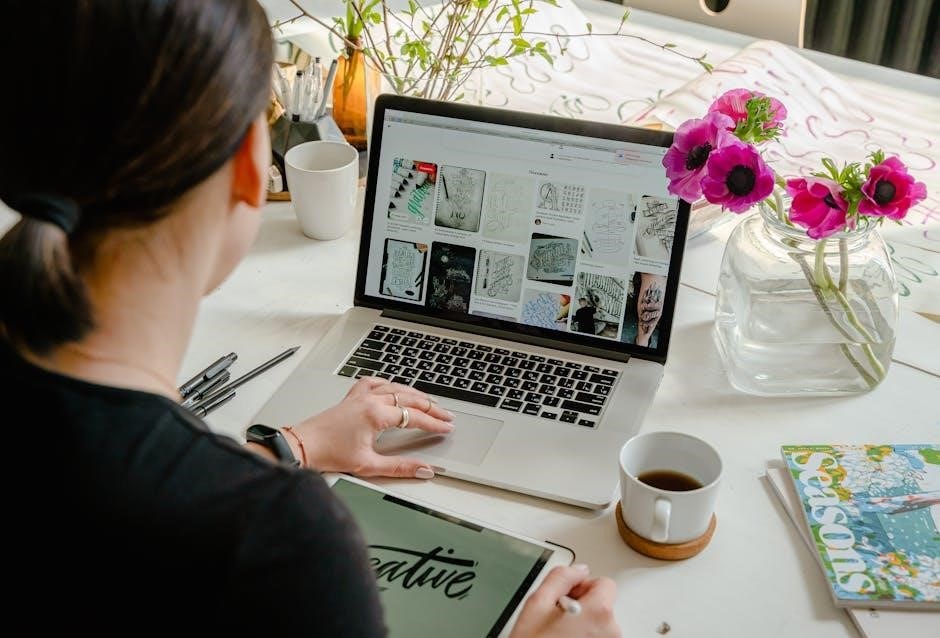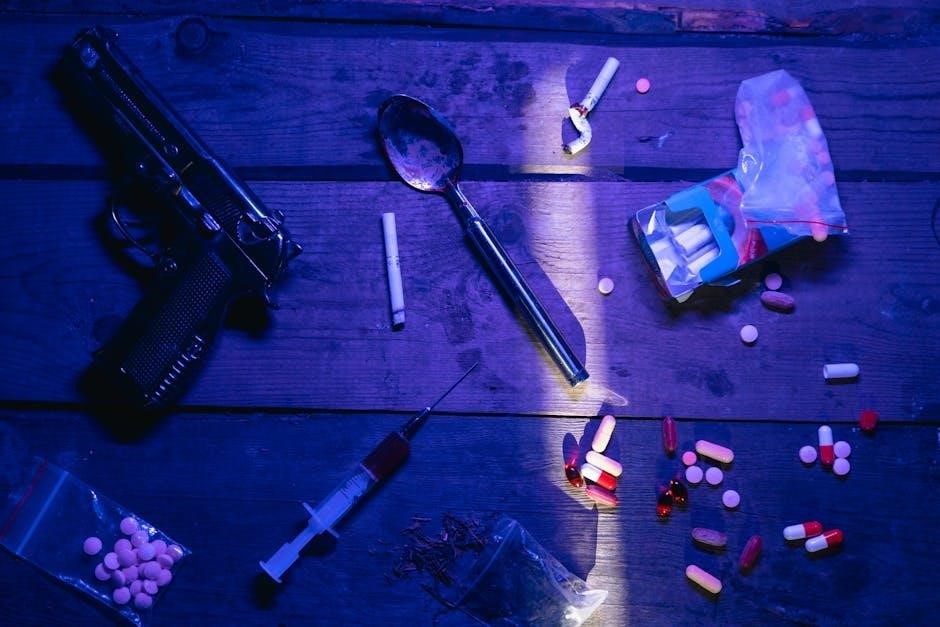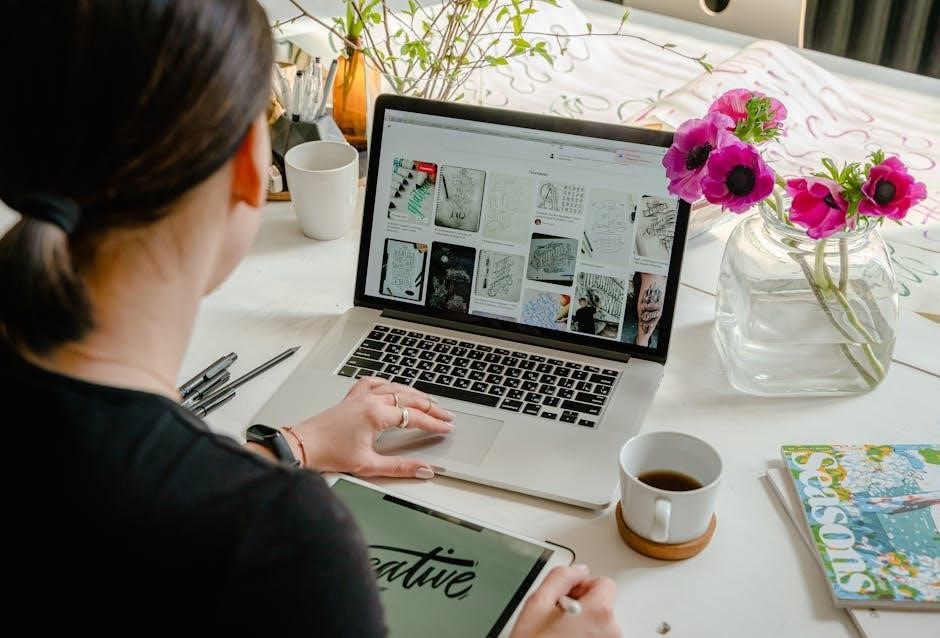The Lippert 3.0 Leveling System Manual provides comprehensive guidance for installing, operating, and maintaining the Ground Control 3.0 system, ensuring safe and efficient RV leveling.
Overview of the Lippert 3.0 Leveling System
The Lippert 3.0 Leveling System is a cutting-edge solution designed for 5th wheel RVs, offering automatic and manual leveling modes for optimal stability. It features a user-friendly control panel and advanced sensors to ensure precise adjustments. Available in 4-point and 6-point configurations, the system caters to different RV setups, providing reliable and efficient leveling; The Ground Control 3.0 system, part of the Lippert family, is renowned for its ease of use and durability. It integrates seamlessly with RVs, eliminating the need for manual leveling tools and enhancing camping experiences. With its robust design and advanced technology, the Lippert 3.0 system has become a preferred choice among RV enthusiasts seeking convenience and accuracy in leveling their vehicles.
Importance of Proper Leveling for RVs
Proper leveling is crucial for the safety, functionality, and comfort of RVs. It ensures appliances like refrigerators and water heaters operate efficiently and prevents potential risks associated with propane systems; A level RV provides stability, reducing the risk of swaying and structural damage. Doors, cabinets, and interior components function smoothly when the RV is properly leveled. Additionally, leveling prevents uneven weight distribution, which can strain systems and lead to premature wear. It also ensures even drainage and proper operation of plumbing systems. Proper leveling enhances the overall camping experience by providing a stable and secure environment, reducing the risk of accidents and ensuring all systems operate within their design parameters. This is why systems like the Lippert 3.0 are essential for maintaining optimal RV performance and longevity.

Key Features of the Lippert 3.0 Leveling System
The Lippert 3.0 Leveling System offers automatic leveling, 4-point or 6-point configurations, manual mode control, and compatibility with fifth-wheel RVs, ensuring efficient and precise leveling operations.
Automatic vs. Manual Leveling Modes
The Lippert 3.0 Leveling System offers two primary modes: Automatic Level Mode and Manual Mode. In Automatic Level Mode, the system quickly and effortlessly levels the RV with the touch of a button, utilizing sensors to ensure precision and balance. This mode is ideal for most camping situations, saving time and effort; Conversely, Manual Mode allows users to control the jacks individually, providing precise adjustments for uneven surfaces or specific setups. Switching between modes is seamless via the OneControl Touch Panel or the system’s app. Automatic mode is preferred for its convenience, while manual mode offers greater control for unique leveling challenges. Both modes ensure stability and safety, catering to different user preferences and camping conditions. The system’s flexibility enhances the overall RV experience, making it adaptable to various terrains and setups.
4-Point vs. 6-Point Configurations
The Lippert 3.0 Leveling System is available in 4-Point and 6-Point configurations, each designed to meet specific RV needs. The 4-Point system is ideal for most fifth-wheel applications, providing efficient and reliable leveling with four contact points. It is lightweight and straightforward to install, making it a popular choice for standard RV setups. The 6-Point system, however, offers enhanced stability and control, especially for larger or heavier RVs, by adding two additional contact points. This configuration is recommended for users who frequently camp on uneven terrain or require maximum leveling precision. Both systems ensure optimal performance, but the choice depends on the RV’s size, weight, and the user’s preference for simplicity versus advanced stability. The 6-Point system is particularly favored for its superior balance and durability in challenging conditions.
Benefits of the Ground Control 3.0 System
The Ground Control 3.0 System offers numerous benefits, enhancing the RV leveling experience. Its automatic leveling capability saves time and effort, ensuring a stable setup in minutes. The system is designed for ease of use, with a user-friendly interface that simplifies operation. It also reduces the need for manual adjustments, minimizing physical strain. The system’s advanced sensors provide precise leveling, ensuring optimal stability even on uneven surfaces. Additionally, the Ground Control 3.0 is compatible with both 4-Point and 6-Point configurations, catering to different RV sizes and weights. Its durable construction ensures long-term reliability, while its quiet operation reduces noise during leveling. Overall, the Ground Control 3.0 enhances camping convenience, safety, and comfort, making it a valuable upgrade for RV enthusiasts seeking a seamless leveling solution.

Installation and Setup of the Lippert 3.0 Leveling System
Installation requires precise configuration of the 4-Point or 6-Point system, ensuring proper alignment and secure mounting. Setup involves calibrating sensors and testing automatic and manual modes for optimal functionality and safety.
Pre-Installation Checks and Requirements
Before installing the Lippert 3.0 Leveling System, ensure the RV is parked on a level surface and all stabilizers are retracted. Verify the trailer’s weight distribution and suspension alignment. Check for any existing damage to the frame or axles, as this may affect system performance. Ensure the control board and sensors are free from moisture and debris. Review the system’s compatibility with your RV’s make and model. Familiarize yourself with the installation manual and safety guidelines. Ensure all necessary tools and hardware are available. Proper preparation and adherence to these requirements are critical for a safe and successful installation. Failure to comply may result in system malfunctions or damage to the RV. Always follow the manufacturer’s instructions for optimal results.
Step-by-Step Installation Process
Begin by mounting the control board in an accessible location, ensuring it is level and secure. Next, install the sensors on the RV’s frame, following the manufacturer’s spacing and alignment guidelines. Attach the jacks to the designated mounting points, tightening all bolts firmly. Connect the wiring harness to the control board and sensors, ensuring all connections are secure and waterproof. Test each jack individually to confirm proper function. Finally, power on the system and run a test cycle to ensure all components operate in sync. Refer to the manual for specific torque values and wiring diagrams. Proper installation ensures safe and efficient leveling system performance. Always double-check connections and alignments before finalizing the setup.

Safety Guidelines and Precautions
Adhere to all safety guidelines when using the Lippert 3.0 Leveling System. Ensure the RV is on a level surface, avoid using the system for lifting, keep everyone clear during operation, and follow load limits to prevent damage or injury.
General Safety Information for System Operation
Operating the Lippert 3.0 Leveling System requires strict adherence to safety guidelines to ensure optimal performance and prevent potential hazards. Always park your RV on a stable, level surface before activating the system. Avoid using the leveling system for lifting or stabilizing the RV in a way that exceeds its design limits. Keep all individuals and pets clear of the jacks during operation to prevent accidents. Ensure the system is turned off and jacks are retracted when not in use. Regularly inspect the jacks and sensors for damage or wear. Never override the system’s automatic functions manually unless instructed in the manual. Follow the recommended load limits and operating conditions to maintain safety and system longevity. Consult the manual for detailed safety protocols and precautions.
Warnings and Cautions for Proper Use
When operating the Lippert 3.0 Leveling System, it is crucial to follow specific warnings and cautions to ensure safe and effective use. Never exceed the system’s load capacity, as overloading can damage the jacks or destabilize the RV. Avoid using the system on soft or uneven surfaces, as this may cause improper leveling or system malfunction. Always ensure the RV is stationary and brakes are engaged before activating the leveling process. Do not manually override the automatic leveling function unless explicitly instructed in the manual. Additionally, never use the leveling system to lift the RV for servicing or repairs, as it is designed solely for leveling purposes. Failure to adhere to these guidelines may result in system damage or safety hazards. Always refer to the manual for detailed warnings and precautions.

Operating the Lippert 3.0 Leveling System
Operate the Lippert 3.0 Leveling System via the OneControl Touch Panel or app. Use Auto Level mode for effortless setup or switch to Manual Mode for precise jack control.
Using Auto Level Mode for Effortless Leveling
The Auto Level Mode on the Lippert 3.0 Leveling System simplifies the RV leveling process. Activate it via the OneControl Touch Panel or app. Press the “Auto Level” button, and the system automatically assesses and adjusts the RV’s position using its sensors and jacks. Ensure the RV is stationary and on a reasonably level surface before starting. The system will extend or retract jacks as needed to achieve proper leveling. This mode saves time and effort, ensuring a stable setup. If issues arise, users can switch to Manual Mode for finer adjustments. Always follow safety guidelines and ensure no obstructions are present during operation.
Manual Mode Operation and Jack Control
For precise control, the Lippert 3.0 Leveling System offers Manual Mode, allowing users to adjust the RV’s position manually. Access this mode via the OneControl Touch Panel or app if the Auto Level function doesn’t fully level the RV. Use the directional buttons to activate individual jacks:
– Front Jack Button controls the front jacks.
– Left Jack Button operates the left rear jack.
– Right Jack Button manages the right rear jack.
– Rear Jack Button activates both rear jacks simultaneously.
Always ensure the RV is on a stable surface and clear of obstructions before manually adjusting. Stop operation if resistance is felt. Manual mode provides fine-tuned adjustments for a perfectly level setup. Follow safety guidelines to avoid system damage or injury.

Maintenance and Troubleshooting
Regular maintenance ensures optimal performance of the Lippert 3.0 Leveling System. Check and clean sensors, inspect jack hardware, and lubricate moving parts. Troubleshoot common issues like system errors or jack malfunctions by resetting the system or consulting the manual.
Routine Maintenance for Optimal Performance
Regular maintenance is crucial to ensure the Lippert 3.0 Leveling System operates efficiently. Start by cleaning and inspecting the sensors to guarantee accurate leveling readings. Check the jack hardware for wear or damage and lubricate all moving parts to maintain smooth operation. Additionally, review the system’s fluid levels and ensure they are within recommended specifications. Periodically resetting the system can also help resolve minor glitches. Always refer to the manual for specific maintenance schedules and guidelines. By following these steps, you can prevent potential issues and extend the lifespan of your leveling system. Regular checks before trips are essential to ensure reliability and safety on the road.
Troubleshooting Common Issues
Troubleshooting the Lippert 3.0 Leveling System involves addressing common issues such as error codes, sensor malfunctions, or jack operation problems. If the system fails to level automatically, check for obstructions or uneven surfaces. Resetting the system often resolves minor glitches; For manual mode issues, ensure jacks are synchronized and calibrated properly. If error codes appear, refer to the manual for specific solutions. Clean sensors regularly to maintain accuracy. If the system does not respond, verify power connections and ensure the control panel is functioning correctly. For persistent problems, contact authorized service personnel. Regular checks and maintenance can prevent many of these issues, ensuring smooth operation and reliability.

User Manual Highlights
The Lippert 3.0 manual highlights key sections like system operation, safety guidelines, and troubleshooting. It includes a touch pad diagram and basic jack control instructions for easy understanding.
Key Sections of the Lippert 3.0 Manual
The Lippert 3.0 manual is divided into essential sections to ensure easy navigation. It includes detailed system operation guidelines, safety precautions, and troubleshooting tips. The manual also provides a touch pad diagram, explaining each button’s function for effortless control. Additionally, it covers basic jack operation, highlighting how to switch between auto and manual modes. The troubleshooting section addresses common issues, offering step-by-step solutions. Finally, the manual emphasizes proper installation and maintenance routines to ensure optimal performance. By organizing information clearly, the manual serves as a comprehensive guide for users to understand and utilize the Lippert 3.0 leveling system effectively.
Understanding the Touch Pad Diagram
The touch pad diagram in the Lippert 3.0 manual illustrates the control layout for effortless system operation. It highlights buttons for Auto Level mode, which automatically levels the RV, and Manual mode, allowing precise control of individual jacks. The diagram also shows buttons for front, left, right, and rear jacks, enabling users to adjust each area separately. Additionally, it includes a Power Button to activate or deactivate the system and indicators for system status. This visual guide helps users understand how to interact with the system, ensuring smooth and accurate leveling. By familiarizing yourself with the touch pad diagram, you can operate the Lippert 3.0 system confidently and avoid operational errors.
Basic Jack Operation and Control
The Lippert 3.0 system features Auto Level and Manual modes for precise control. In Auto Level mode, the system automatically adjusts the jacks to level the RV. For finer adjustments, Manual mode allows individual jack operation using the touch pad buttons: FRONT, LEFT, RIGHT, and REAR. The Power Button activates or deactivates the system. Always ensure the RV is on a stable surface before operation. The touch pad also displays status indicators and error codes for troubleshooting. Familiarizing yourself with these controls ensures smooth operation and prevents system misuse. Proper jack control is essential for maintaining stability and safety during setup.
The Lippert 3.0 Leveling System offers a reliable, efficient solution for RV leveling, combining Auto and Manual modes for ease of use and precision control, ensuring a stable camping experience.
The Lippert 3.0 Leveling System is a state-of-the-art solution designed to enhance RV stability and convenience. It offers both Auto Level and Manual modes, providing flexibility for various camping scenarios. The system supports 4-point and 6-point configurations, ensuring compatibility with different RV setups. With features like the OneControl Touch Panel and mobile app integration, users can effortlessly level their RVs. The Ground Control 3.0 system is known for its efficiency, saving time and effort during setup. Its robust design and advanced sensors ensure precise leveling, even on uneven surfaces. This system is ideal for RV enthusiasts seeking a reliable and user-friendly leveling solution to enjoy a stable and comfortable camping experience.
Final Tips for Effective Use
For optimal performance, always conduct a pre-operation check to ensure all components are functioning correctly. Regularly inspect the system for wear and tear, and follow the maintenance schedule outlined in the manual. When using Auto Level mode, ensure the RV is parked on a reasonably level surface for accurate results. For Manual mode, adjust jacks slowly and check levels frequently. Familiarize yourself with the OneControl Touch Panel to streamline operations. Store the system properly during transportation to avoid damage. Keep the manual handy for quick reference, and ensure all users understand basic safety guidelines before operating the system. By following these tips, you can maximize the efficiency and longevity of the Lippert 3.0 Leveling System.